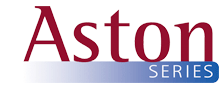Artwork Specifications
It is important that artwork is supplied to us in the appropriate format, as extra charges may be incurred for additional work undertaken by us.
Please note that any delay with the supply of artwork may affect the delivery date. If you have any doubts about providing your artwork, please ring before commencing.
PDF
If you are able to provide a high quality PDF file then this is the best option. We recommend using Adobe Distiller to create PDF files. Distiller gives you greater control of font and graphic settings, the Acrobat high quality settings are ideal for short run digital jobs. FONTS: Always check “Include all fonts” and “Subset Embedded Fonts at 100%” in your distiller or Export PDF settings. IMAGES: One crucial difference between a “screen” PDF and a “press” PDF is the compression on the photos in your job. While they both might look good on the screen, the default settings on some systems will resample all of your images to 72 dpi but we need 300 dpi to get a good half-tone on the press for colour/greyscale images, and at least 600 dpi for bitmap/lineart images. A quick way to check the image resolution in your PDF file before sending it to us is to zoom in to 400%. If the text or images look jagged or pixelated, the resolution is too low and you will not get a clean half-tone on the press.
Please note that although we can amend your PDF, it’s far more efficient for you to amend the original file and then re-supply the amended PDF. All amendments to a PDF will be charged.
Other supported file types
We use Adobe Creative Cloud so InDesign, Photoshop and Illustrator files are acceptable. Please follow these guidelines:
InDesign - Select “Package..” from the FILE menu to collect and save your document and supporting files including fonts for output. Use Pantone colours from the Pantone Solid Coated Range for spot-colour jobs and CMYK colours for process-colour jobs.
Photoshop - Files should be flattened and saved as a TIFF for best results. Greyscale and CMYK images should be saved at 300 dpi, and black & white (lineart) graphics should be saved at 1200 dpi. Avoid designing complete documents in Photoshop - texts and logos should always be added in a layout program to avoid rough or “pixelated” edges. High-resolution JPEGS are usually acceptable, but most images taken from the Internet are only 72 dpi and are not suitable for print reproduction.
Illustrator - Ensure all graphic elements use the CMYK or Pantone colour mode. Outline all fonts.
Microsoft Word, Excel, Publisher, Powerpoint - These files are acceptable and suitable for small volume digital black & white or colour print but not for offset and spot colour printing. Microsoft files have no support for CMYK colour mode. Text can be supplied in Word format if we are designing your job here.
Adding Bleed where applicable
Please add 3mm bleed where required. In order to get a finished printed sheet where the ink extends right to the edge of the paper, we must print a larger image and then trim off the excess paper. When allowing for bleed borders in your document, please make the document 3mm larger on each side than the finished size and remember 3mm will be trimmed from each side so take care not to place text too close to the paper edge.
Advert Area
All advert areas in the brochure allow for a margin, if you require your advert to bleed then please ask us for a detailed advert guide for the particular calendar.
Images
Images should be 300 dpi at the finished print size. Wherever possible please ensure images have been converted to CMYK. For best results use a digital camera with a minimum of 5 Megapixels, set the picture resolution to its highest or to its largest format. Please also name the files for ease of identification for us.
Sending your files to us
Files up to 9MB can be sent as an email attachment. If your job is larger than 9 MB we will require a CD, memory stick or send the files via wetransfer.com or similar service.